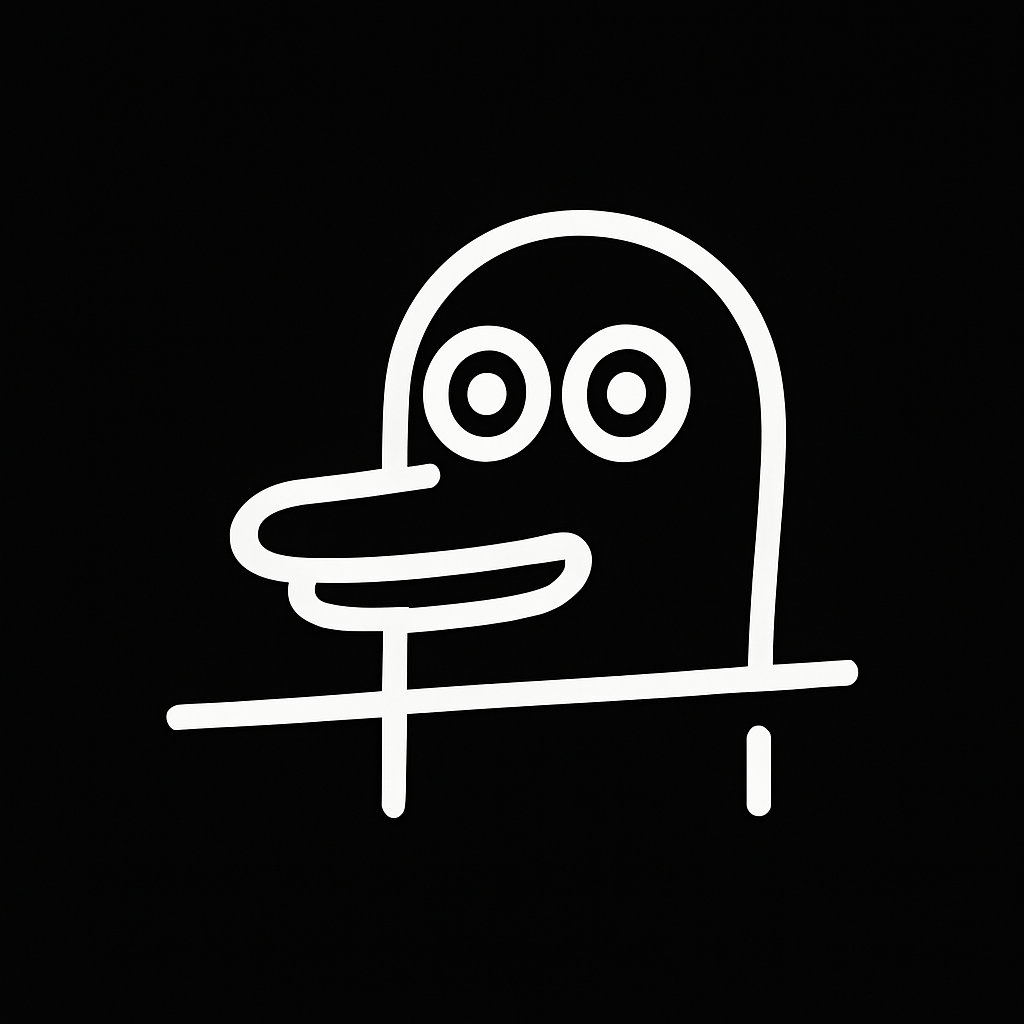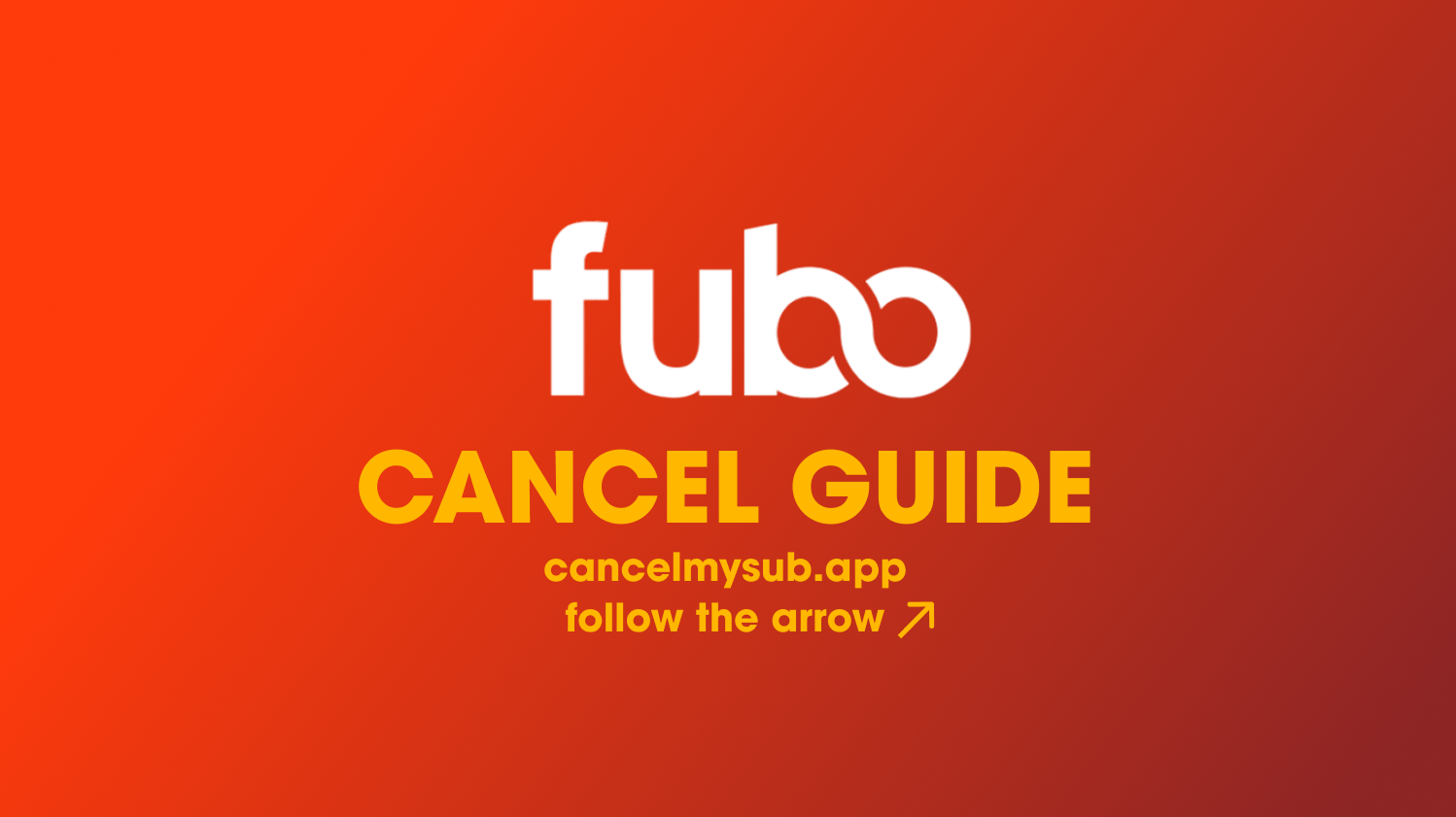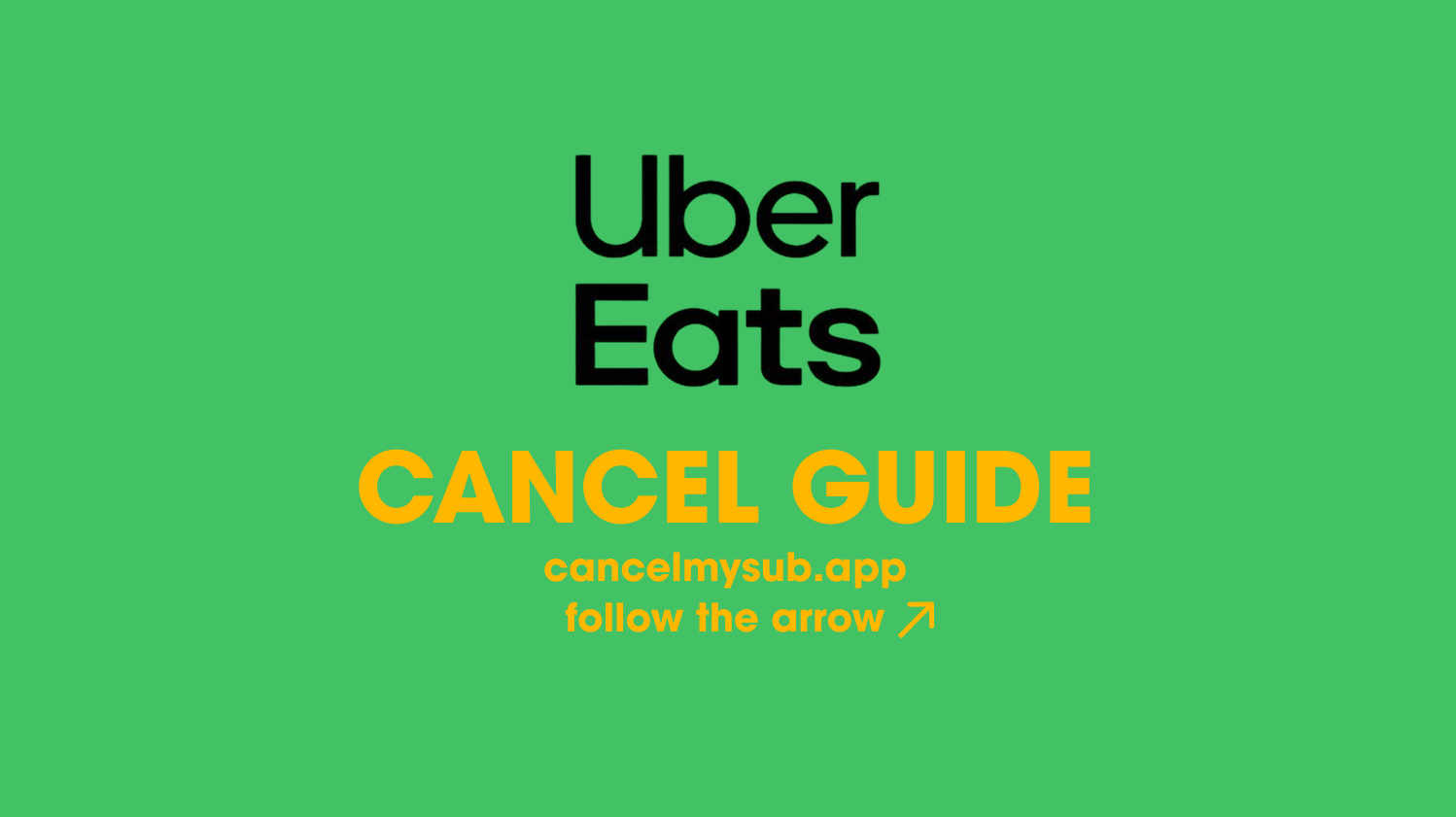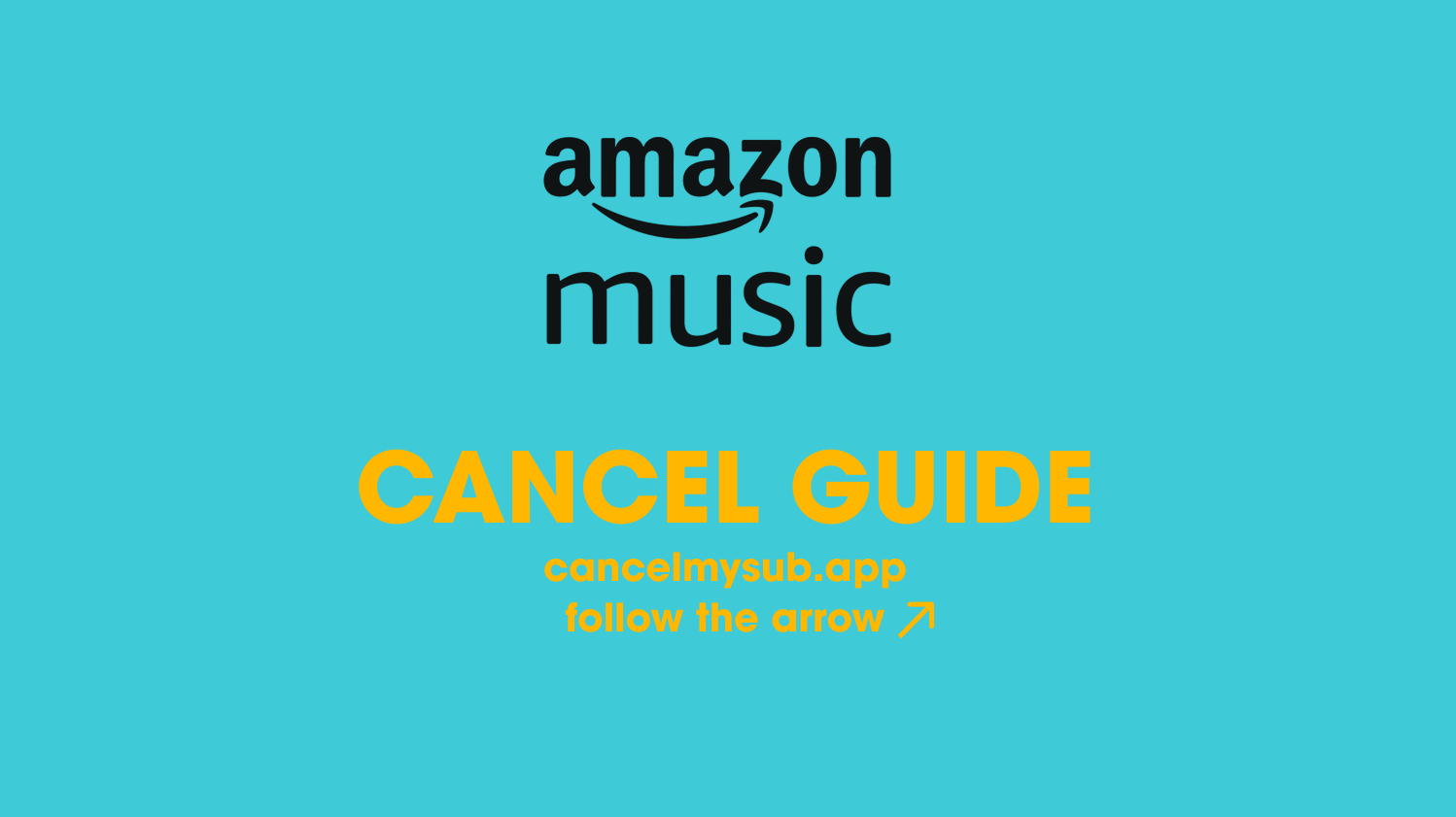
How to Cancel Amazon Music (2025 Guide)
If you’ve been wondering how to cancel your Amazon Music subscription, you’re definitely not alone. Maybe you finished your free trial, or maybe you’re just cutting down on monthly expenses (we get it, everything adds up). Either way, canceling Amazon Music is actually pretty easy once you know where to click — no detective work required.
Let’s walk through it together.
What You Should Know Before Canceling Amazon Music
Before you rush to cancel, here are a few things to keep in mind:
- Access Ends Immediately: Once you cancel, you’ll lose access at the end of your billing period. No sudden cut-offs.
- Downloaded Songs Will Disappear: If you downloaded music for offline listening, it’ll vanish after your subscription expires.
- Alternative Options: Amazon sometimes offers a cheaper individual plan or lets you switch to a free version with ads.
If you just need a break, consider switching to the free Amazon Music tier instead of canceling completely!
How to Cancel Amazon Music on Desktop
- Go to Amazon.com.
- Hover over “Accounts & Lists” and click “Memberships & Subscriptions.”
- Find “Amazon Music Unlimited” in the list.
- Click “Manage Subscription.”
- Click “Cancel Subscription” and follow the prompts to confirm.
✅ You’re done! You’ll still have access until the end of your billing cycle.
How to Cancel Amazon Music on iPhone (iOS)
Important: If you subscribed through the Amazon app, cancel through Amazon.
If you subscribed through your Apple ID, you need to cancel in your iPhone settings.
If You Subscribed Through Amazon:
- Open your browser and log in to your Amazon account.
- Follow the same steps as the desktop method above.
If You Subscribed Through Apple:
- Go to Settings on your iPhone.
- Tap your Apple ID at the top.
- Select “Subscriptions.”
- Find Amazon Music.
- Tap “Cancel Subscription” and confirm.
How to Cancel Amazon Music on Android
- Open the Amazon Music app.
- Tap the gear icon (Settings) in the top right corner.
- Tap Amazon Music Unlimited.
- Select Cancel Subscription and follow the instructions.
Or, you can just log in on your browser and cancel it through your Amazon account as you would on a desktop.
What Happens After You Cancel Amazon Music?
- You’ll continue to have access until the end of the current billing cycle.
- Your playlists and preferences might stick around in case you ever resubscribe.
- If you downloaded songs for offline use, they’ll be locked or removed after your membership ends.
No shady surprises, thankfully.
Best Alternatives to Amazon Music
If you’re canceling but still want some tunes in your life, here are a few solid options:
Best Alternatives to Amazon Music
If you’re canceling but still want some tunes in your life, here are a few solid options:
| Service | Starting Price | Key Perk |
|---|---|---|
| Spotify | Free / $10.99/mo | Amazing playlists and podcasts |
| Apple Music | $10.99/mo | Deep integration with iOS |
| YouTube Music | Free / $10.99/mo | Great if you watch music videos |
| Tidal | $10.99/mo | High-fidelity audio |
Final Thoughts
Canceling Amazon Music is surprisingly painless when you know where to look. Whether you’re saving money, switching to another service, or just taking a break, following the steps above will have you unsubscribed in just a few minutes.
And hey — if you’re tired of juggling subscriptions in general, tools like CancelMySub.app can help you track and cancel all your subscriptions easily, before they sneak extra charges onto your card.
Stay in control, stay chill. 🎵